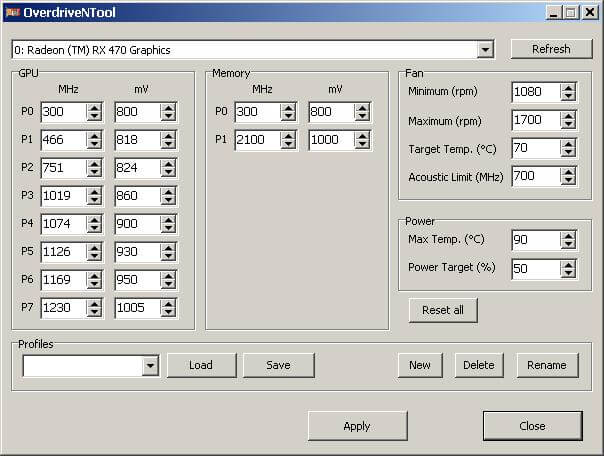This application is for editing some parameters in the AMD OverdriveN API supported GPUs (currently 290, 290x, 380, 380x, 390, 390x, Fury, Fury X, Nano, 4xx, 5xx series, Vega 56, Vega 64) and Overdrive8 API supported GPUs (currently Radeon VII, RX 5000 series)
Recent Changes:
0.2.9
-fixed: Application recognizes driver as not installed in 20.5.1 (or newer)
-added profiles reordering
0.2.8
-support for Fan Curve and Memory timing level introduced in 18.12.2 driver (Removed Fan Min, Fan Max, Fan Target Temp and Power Temp values)
-added -wait command
-added possibility to apply or reset all supported gpus at once by using Ctrl + Apply or Ctrl + Reset
-fixed bug with GPUs and profiles duplication when use -showgui command
-added support for Radeon VII
0.2.7
-fixed: console messages may not be displayed on Windows 10
-added possibility to open .reg files with SoftPowerPlayTable editor
-added optional auto reset before apply
Command Line:
-p[gpu_id]”Name”
apply profile “Name” to GPU with id=[gpu_id]
-c[gpu_id]”Name”
same as above, but with confirmation message that application started and everything went ok.
-r[gpu_id]
reset GPU with id=[gpu_id]
cp[gpu_id]”Name”
compare current values of GPU with id=[gpu_id] with profile “Name”, and eventually set this profile if not equal
cm[gpu_id]”Name”
compare current values of GPU with id=[gpu_id] with profile “Name”, and eventually set this profile if not equal, with additional message if not equal found
co[gpu_id]”Name”
only compare current values of GPU with id=[gpu_id] with profile “Name”, with message if not equal found
-consoleonly
displays all messages (eg. errors) in cmd.exe console window, instead of gui messages. Only commands that are put after -consoleonly are affected, example:
“OverdriveNTool.exe” -consoleonly -r0 -p0″1″ -r1 -p1″1″ -r2 -p2″2″ – will affect all commands
“OverdriveNTool.exe” -r0 -p0″1″ -r1 -consoleonly -p1″1″ -r2 -p2″2″ – will affect -p1″1″ -r2 -p2″2″ commands only
-showgui
when added to commandline normal GUI will be displayed after program finishes with all other commands
-wait[miliseconds]
program waits specified time before parsing next command, useful if you want to add some delay for example on windows startup, can be used multiple times in one commandline
example: OverdriveNTool.exe -wait3000 -r0 -wait500 -p0profile1
[gpu_id] – it’s the first number taken from GPU description, for single video card it’s 0
“Name” – name of the profile that was saved ealier, must be quoted if has spaces inside
example:
OverdriveNTool.exe -p0myProfile -p1″Profile 2″
In this example application starts without gui, then sets “myProfile” to GPU with id=0 and “Profile 2” to GPU with id=1 and then exit.
commands can be used all together, for example:
OverdriveNTool.exe -p0myProfile -r0 co1″Profile 1″
On configs with more than 10 GPUs [gpu_id] must have 2 digits, for GPUs 0-9 leading 0 must be added, example: 00,01,02,03,04,05,06,07,08,09,10,11,12. Usage example: -p05″Name”
It’s possible to use * as [gpu_id], which means it affects all supported GPUs, example:
-r* -p*MyProfile -p2″Custom profile” cm*MyProfile
Advanced:
-ac[gpu_id] GPU_P[num]=[value];[value][;0] Mem_P[num]=[value];[value][;0] Fan_Min=[value] Fan_Max=[value] Fan_Target=[value] Fan_Acoustic=[value] Power_Temp=[value] Power_Target=[value]
-ac is similar to -p command, applies values but without using profiles. Format is identical to ini profile. All not specified values will remain untouched. Can be used with other commands (-consoleonly, * as [gpu_id], -r, -p… etc.)
[num] – Pstate number, using # as [num] will apply to highest available Pstate for scpecified GPU
[value] – value, for GPU and memory PState first value is clock (MHz), second is voltage (mV), third optional ;0 makes this Pstate disabled.
Putting * as Memory or GPU value will skip applying this value, for example:
-ac0 GPU_P7=*;800 Mem_P3=1000;* (only applies GPU_P7 voltage=800mV and Memory P3 clock=1000MHZ)
-ac0 GPU_P4=*;*;0 (only disables GPU_P4 without changing it’s values)
For I2C settings use –ac with Offset=[value] LLC=[value] PhaseGain=[value] CurrentScale=[value]
I2C must be enabled and supported for specified GPU, otherwise it will not work. Offset value is multiplied by 6,25mV, so 10 = +62,5mV, -5 = -31,25mV
Example:
-ac0 Offset=10 LLC=0
-ac0 Offset=-5 LLC=1 PhaseGain=000000 CurrentScale=60
Commands example:
-ac0 GPU_P7=1200;800 Mem_P2=1000;850 Fan_Min=1080 Fan_Max=1700 Fan_Target=70 Fan_Acoustic=700 Power_Temp=90 Power_Target=50 -ac1 GPU_P#=1200;800 Mem_P#=1000;850
-ac0 GPU_P7=1200;800;0 Mem_P3=1000;850 Fan_Min=1080 Fan_Max=1700
-consoleonly -r5 -ac5 GPU_P#=1200;800 Mem_P#=1000;850 Fan_Min=1080 Fan_Max=1700 -ac4 Fan_Target=70 Fan_Acoustic=700 Power_Temp=90 Power_Target=50
-ac* Power_Target=-1 GPU_P7=*;*;0
-wait1000 -r0 -ac0 GPU_P7=1200;800 Mem_P1=700;850;0 Mem_P2=750;850;0 Mem_P3=800;850;0 Mem_P4=1000;850 Fan_Min=1080 Fan_Max=1700 Fan_Target=70 Fan_Acoustic=700 Power_Temp=90 Power_Target=50
-ac0 Power_Target=50 -ac1 Power_Target=-50 -ac2 Fan_Max=1700 Fan_Min=1080 -ac1 Fan_Acoustic=700
-getcurrent – prints current values for all supported GPUs in cmd console window.
-t[gpu_id]
restart GPU with id=[gpu_id]. It’s similar to devices manager enable/disable GPU. Useful for immediately apply registry changes done to AMD keys like SoftPowerPlay table. It requires admin rigths to work.